Main Content
Perma.cc user guide For Libraries and Other Registrars
About Registrars
Perma.cc is administered by a network of libraries and other trusted entities that act as registrars. Each registrar manages its own community of affiliated individuals and groups.
Becoming a registrar
All academic libraries and courts are invited to become registrars for free and to extend free Perma service to those within their communities. If you are interested, please contact us via this inquiry form and we will follow up to learn more about your institution and what kinds of users and usage you intend to support.
Other entities can become registrars by signing up for a paid usage plan. For more info, please visit our accounts page.
Authority and responsibilities
Registrars have administrative oversight and responsibility for their communities. Registrars can create new archiving organizations and affiliate users with those organizations. Registrars also can affiliate directly with individual users, who we refer to as "sponsored users."
As a registrar, you'll help train and support Perma users within your community and you'll be the main point of contact between your community and the Perma team. That means you are the main point of contact for questions from your Perma users regarding policies and practices. Any questions submitted via the Perma contact form will be sent to you to address (the Perma team will be cc'd on them as well, in case the question pertains to a bug or technical issue).
You'll also be responsible for ensuring that those in your community do not abuse their accounts. Every Perma Record created by anyone within your community becomes automatically associated with you, as the relevant registrar, so it's important that you exercise judgment in approving archiving organizations and sponsored users. If you like, you can adopt policies and best practices for Perma.cc usage by those in your community.
Affiliated Organizations
Each registrar can set up any number of affiliated archiving organizations, which are groups of individual users who can collaborate with each other and share access to records preserved on their organization's behalf. The most common example of an archiving organization is a journal in which all of the journal's editors work together, have administrative access to the records preserved on the journal's behalf and decide which individuals to include in the organization.
Creating new archiving organizations
Creating new archiving organizations is easy for registrars. Just select "Organizations" in the main dropdown menu. Click "add new organization," enter the name of the organization in the form and submit.
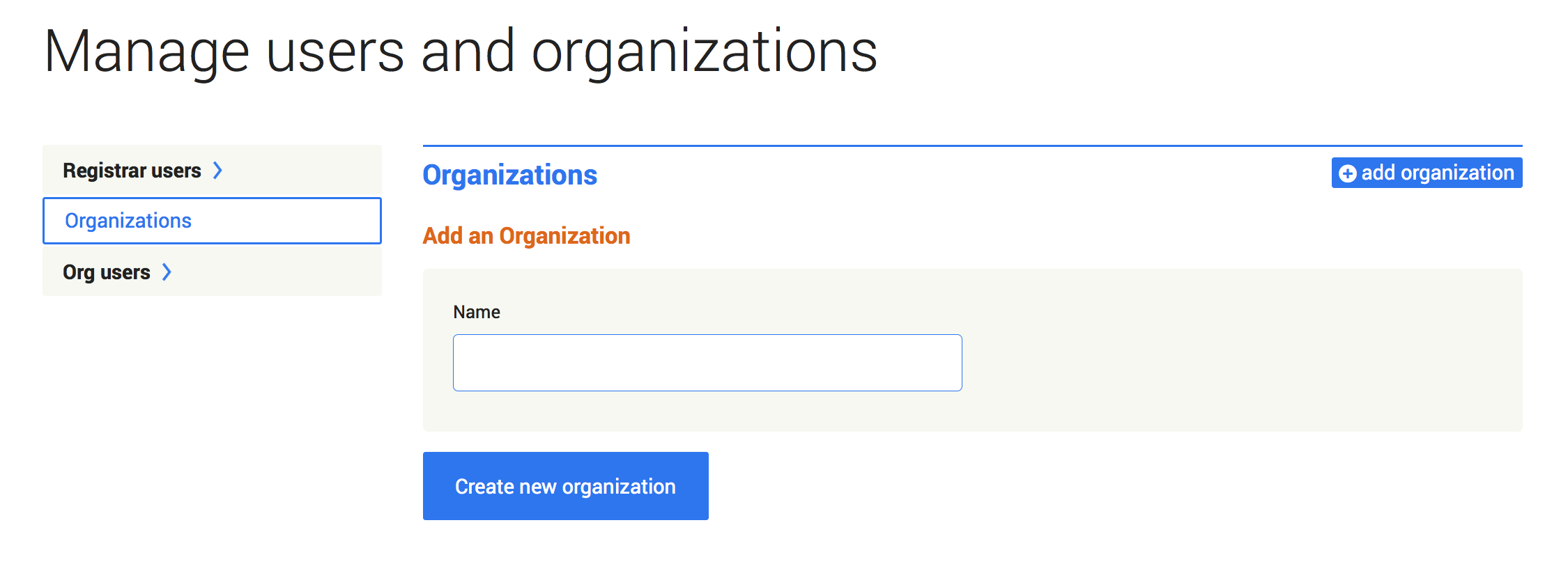
Assigning users to archiving orgs
To assign a user to an archiving organization, just click the organization's name in the list of organizations within your network. Then click "add organization user," enter the user's email address, and submit. If the user already has a Perma account, you'll be asked to confirm their addition to the archiving organization. If the person doesn't have a Perma account, you'll be asked to create one for them, and we'll send them a verification email so they can get up and running with Perma.
Users can be affiliated with more than one archiving org. To assign someone to another org, click on "Organization users" in the main dropdown menu," then click "add organization user," enter the user's email address and select the appropriate archiving org.
Authority and responsibilities
The members of an organization can create Perma Records on behalf of the organization. They also can affiliate other Perma users with the organization or remove users from the organization.
Typically an organization is a collection of Perma users working together on a journal, for a faculty member, for a court or for a law firm. The organization is responsible for ensuring that its users do not abuse their authority. Every link created by anyone on behalf of the organization becomes automatically associated with the entire organization, so it's important that you exercise judgment about who can be affiliated and what kinds of activities on behalf of the organization are appropriate. If you like, you can adopt policies and best practices for Perma usage by those in your organization.
Within an organization, every user has access to all of the links created on behalf of the org. This lets organization users work collaboratively and manage links across the organization. Every user within the organization also has the ability to add or remove other users from the organization.
Organizations and default link privacy
In general, Perma Records are public by default and accessible by anyone at the corresponding Perma Link. In some cases, however, registrars or organizations may prefer for their Perma Records to be made automatically private on creation, then individually toggled to public at a later date, for instance, upon issuance of the document containing the citation.
To configure a single organization, select "Organizations" in the main menu, then locate the organization in the list. Click "edit" then press the "set to private" button. From that point forward, all new Perma Records will be private. The privacy of already-created Perma Records will not be affected.

If a registrar prefers to make this the default for any newly-created organization in their network, simply contact us, and an administrator can enable the option for your account. From that point forward, all newly-created organizations will default to private. The default for already-created organizations and the privacy of already-created Perma Records will not be affected.
Registrars can update the privacy setting for any individual organization in their network independently of the registrar's default setting.
Affiliated Individuals
In addition to creating affiliated organizations, registrars also can affiliate with or "sponsor" individual users. By affiliating with individuals, a registrar extends its usage plan to those individuals. So if a registrar is an academic library and has a free unlimited usage plan, all of its affiliated individuals also will have free unlimited service.
Adding Sponsored Users
To affiliate with or "sponsor" individual users in your community, select "Sponsored users in the main dropdown menu. Click "add sponsored user," enter the individual's email in the form, and submit.
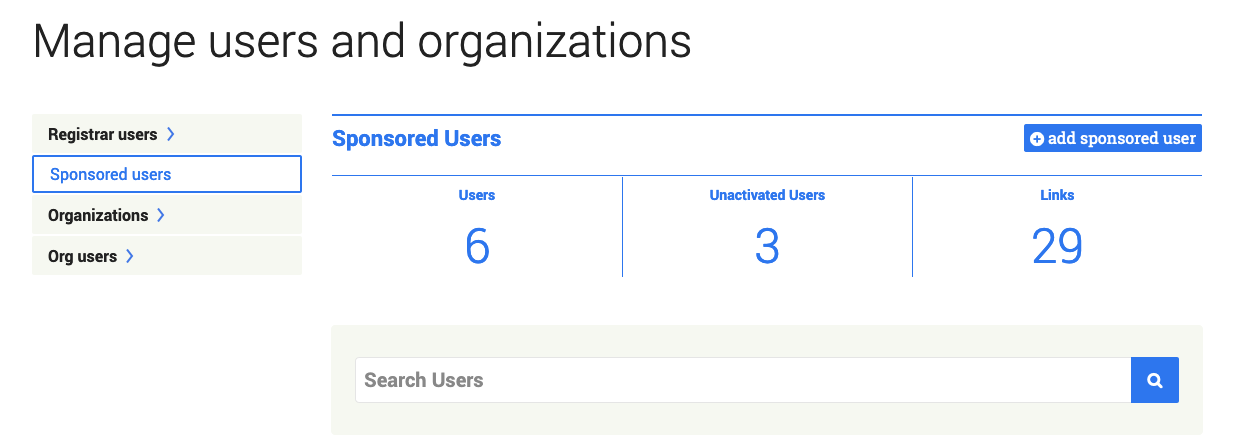
Supervising sponsored users
Registrars have access to all of the links made by individuals affiliated with them. Registrars also can remove affiliated individuals at any time.
Resources for Registrars
We've created short guides for common types of users. You're welcome to download these as PDFs and share them with your communities. If you'd like to adapt them directly, the text is also available on Google Docs, below. We welcome your comments and feedback!
For academic journals: PDF / Google Docs
For academic faculty: PDF / Google Docs
For librarian colleagues: PDF / Google Docs
For copyright-related questions: PDF / Google Docs